MAKING ANDROID FASTER: YOUR SMARTPHONE OR TABLET 5X AS FAST (WITH A FEW CLICK)
MAKING ANDROID FASTER: YOUR SMARTPHONE OR TABLET 5X AS FAST (WITH A FEW CLICK)
Of course, you want to make your Android smartphone or tablet faster. But did you know that making Android faster is something that you can easily do yourself? A few clicks and you have an Android device that is up to 5 times faster! And, fortunately, you don't have to be a techie to make Android faster.
But did you know that there is such a thing for Android? And that that gives even better results? It is hidden a few clicks further than with the iOs Apple operating system, but then you also have something: an Android device that is 5x faster than now.
Do you want that too, to make Android faster? Then you give that Android of yours - here and now, on the spot, a la minute - a big kick in the ass with these 3 steps
MAKING ANDROID FASTER, A SIMPLE ART
Step 1: Display the "Developer Options" menuThe "Developer Options" or "Developer Options" menu is a bit clogged up so that laymen who click around cannot accidentally change everything on their Android device. But if you know what to do, it is very simple to upgrade your phone or tablet with it.
- Go to "Settings"
- Click on "About Phone"
- Click on "Build Number" (click through a number of times)
Now the new sub-menu "{} Developer options" has appeared, above "About Phone".
Step 2: Turn off animations (this is about making Android faster!)
- Slide (in the "Developer options" menu) the top right button to "ON"
- Set the "Window animation scale" to "Animation OFF" or "Animation scale.5x"
So what you are doing here is turning off all animations (movements of emerging windows) or speeding up 5x. Animations that the developers of Android have only built in to conceal any delays in loading open apps or windows. You have nothing on. So you might as well just turn off.
Step 3: Restart Android’s ‘Launcher’
- Go to "Settings", "Apps" and select the "All" category
- Scroll down to the "Launcher" app and click on the large "Force stop" button, which will turn the app off
- Go back to your home screen, which causes the "Launcher" app to restart automatically
And ... fixed!


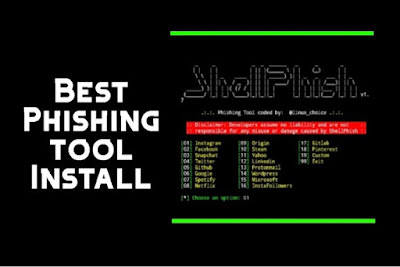

Comments
Post a Comment
Do love comment ☻ and please don't comment spam links.